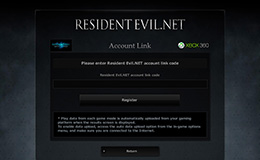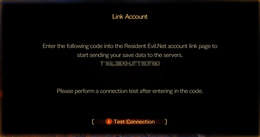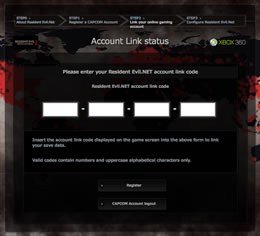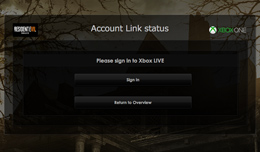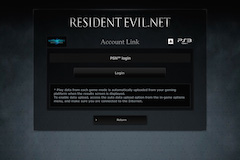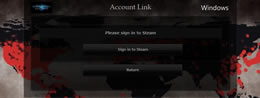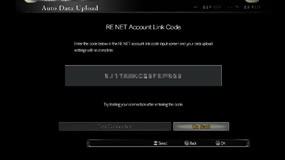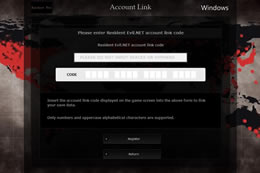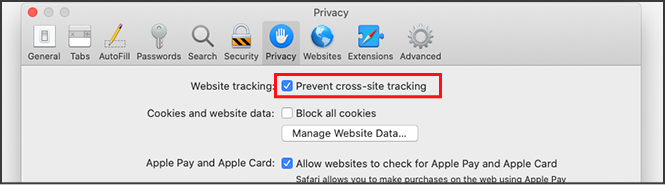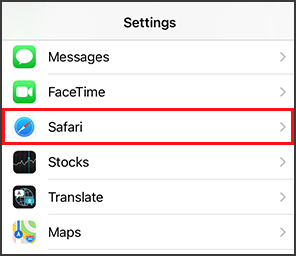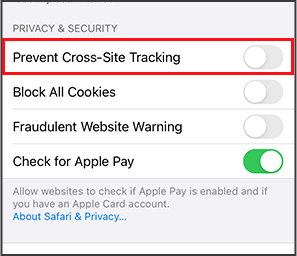SUPPORT
- INFORMATION
- February 7th 2022 [Important Notice] Influence of the Site Integration and Authentication System Change Implemented on February 1, 2021 on Users of the Former RESIDENT EVIL.NET and the Former Resident Evil Ambassador Program MORE February 7th 2022 About the change of Nickname specification MORE
Inquires about Games and Products (Not Web Services)
-
For North American users
Capcom Support Information -
For Europian users
feedback@capcom.com
Inquires about Web site
- About Login / Register
- About the Resident Evil Portal
- About Ambassadors
- About Resident Evil.Net
RE NET General Information
- General
- Account Link Information
- Title Specific Information
-
Please follow the following steps to take advantage of all Resident Evil.Net has to offer. Once you have linked your Xbox Live account with your CAPCOM ID, you will be able to view view your stats, unlock exclusive Resident Evil.Net items, and participate in online events among other features.
*Images are from the PC site.In order to use all of Resident Evil.Net's features, you must have enabled the Auto Data Upload setting in the Options menu of each game you want to use on the site. For Xbox 360®、Xbox One®、Nintendo Switch™
(Resident Evil 6, Resident Evil Revelations *Nintendo Switch doesn't support Resident Evil 6's RE NET functions.)1.Please enter your Resident Evil.Net account link code (only the letters a - f, and numbers (0 - 9), are valid). You can view your code by following these steps:
Your code is displayed when you accept to upload your data on your console the first time you launch the game.
To view your code again, select "Auto Data Upload" from the in-game OPTIONS screen, and accept again.2.Click the "Enter verification code" button on your Overview.
3.Enter the Account Link code, and click "Link". Characters can be entered in upper or lower case, but please be sure to enter the code correctly.
4.If the information you entered is correct you will receive a confirmation message.
You have now linked your accounts, enjoy using Resident Evil.Net!For Xbox 360® 、Xbox One®、Nintendo Switch™
(Resident Evil, Resident Evil Revelations 2 *Nintendo Switch doesn't support Resident Evil's RE NET functions.)1.Please make sure you have your Resident Evil.Net account link code(*). ready You can view your code using one of the methods below.
*Valid codes are 16 characters long, and can contain the numbers 0-9, and all letters except B, D, I, M, O, S, V, and Z.
First time (RE): Select the Auto Data Upload setting from the in-game Options menu, and set Data Upload to On. The code will be displayed after selecting "Display link code".First time (Rev2): After selecting "Register Now" at the MAIN MENU.
*In Resident Evil Revelations 2, Account link code won't appear if you have already Account linked.
Second time onwards: one of the following methods
A. Select "Display link code" after enabling data uploading.
B. Select the Auto Data Upload setting from the in-game Options menu, and set Data Upload to On. The code will be displayed after selecting "Display link code".2.Select "Enter your Resident Evil.Net account link code" on your Overview.
3.Please enter your code and click "link". Please make sure to enter you code correctly, using all caps.
4.If the information you entered is correct you will receive a confirmation message.
You have now linked your accounts, enjoy using Resident Evil.Net!For Xbox One® / Windows
(RESIDENT EVIL 7 biohazard, Resident Evil 2, Resident Evil 3)1.Click the "Sign in to Xbox LIVE" button on your Overview.
2.Once you have been redirected to the Microsoft Account Login screen, enter your Microsoft Account and password.
3.A confirmation message will be displayed after you have successfully logged in.
Your Xbox One® / Windows will now be linked.For PlayStation®3 / PlayStation®4 1.Click the "PSN℠ login" button on your Overview.
2.Once you have been redirected to the PSN℠ Login screen, enter your PlayStation™Network account ID and password.
3.The following message will be displayed once you have entered your code .
You have now linked your accounts, enjoy using Resident Evil.Net!For Steam
(Resident Evil 6, Resident Evil Revelations, RESIDENT EVIL 7 biohazard, Resident Evil 2, Resident Evil 3)1.Click the "Steam account login" button on your Overview.
2.Once you have been redirected to the Steam Login page, enter your Steam account ID and password.
3. The following message will be displayed once you have logged into Steam.
You have now linked your accounts, enjoy using Resident Evil.Net!For Steam
(Resident Evil, Resident Evil Revelations 2, Umbrella Corps)1.Please make sure you have your Resident Evil.Net account link code(*). ready You can view your code using one of the methods below.
*Valid codes are 16 characters long, and can contain the numbers 0-9, and all letters except B, D, I, M, O, S, V, and Z.
First time: Select the Auto Data Upload setting from the in-game Options menu, and set Data Upload to On. The code will be displayed after selecting "Display link code".
Second time onwards: one of the following methods
A. Select "Display link code" after enabling data uploading.
B. Select the Auto Data Upload setting from the in-game Options menu, and set Data Upload to On. The code will be displayed after selecting "Display link code".2.Select "Enter your Resident Evil.Net account link code" on your Overview.
3.Please enter your code and click "link". Please make sure to enter you code correctly, using all caps.
4.If the information you entered is correct you will receive a confirmation message.
You have now linked your accounts, enjoy using Resident Evil.Net!■ PlayStation™Network
You cannot switch a platform account for another once it has been linked to your CAPCOM ID. Similarly, you will not be able to re-link a platform account to another CAPCOM ID.
*Please be aware that even if you delete your CAPCOM ID, you will not be able to re-link the associated platform account to another CAPCOM ID.■ Xbox Network & Steam
You can unlink a platform account from your CAPCOM ID and switch it for another from the same platform. Similarly, you can unlink a platform account and re-link it to another CAPCOM ID.
*Please note that there may be limits on re-linking your account after it has been unlinked. -
This error occurs when a platform account you attempt to link an account which is already linked to another CAPCOM ID.
Only one platform account can be linked to a single CAPCOM ID. To remove the account link, go to "Platform Account Information" on your CAPCOM ID Account Page and select "Unlink", located to the right of the relevant platform account.
-
The Synchronize button will not be displayed until you have sent game data to the servers.
Please ensure that the in-game account associated with your CAPCOM ID matches the game you are currently playing.
Reconfirm the Auto Data Upload setting in the in-game Options menu, and play the game until you see a Results screen to send data to the servers.
*Umbrella Corps, Resident Evil 7, Resident Evil 2, Resident Evil 3 , Resident Evil Resistance, Resident Evil Village do not have a Sync button.
-
Up to one account for each platform may be linked with a single CAPCOM ID.
-
No.
Multiple CAPCOM IDs may not be linked with the same gaming account. -
Please re-link another platform account after you have selected "Unlink" from the right-hand side of the relevant platform account in the "Platform Account Information" of your CAPCOM ID Account Page.
Note that accounts for PlayStation™Network cannot be re-linked or changed. -
The following issues can cause the site to continue to display "unlinked" even after you have linked your account:
- You are not using the account linked with Resident Evil.Net to play the game
Please ensure that the in-game account associated with your CAPCOM ID matches the game you are currently playing.- No game data has been sent from your platform to the servers
If no data is available, your account will be displayed as "No play data".
Please reconfirm the Auto Data Upload setting in the in-game Options menu, and play the game until you see a Results screen to make sure your data is being sent.
(Data is sent automatically after a Results screen is closed.) -
In the "External account links" section of your CAPCOM ID Account page, click "Unlink" next to the platform account you'd like to unlink.
Please note, platform account links cannot be re-linked to another CAPCOM ID.
- <<
- <
- 1