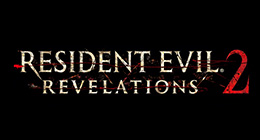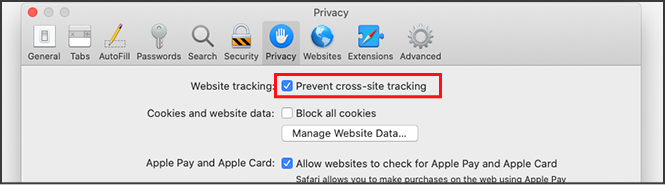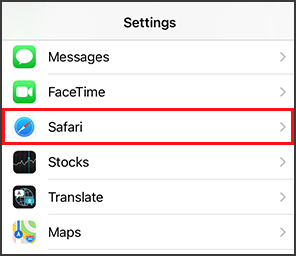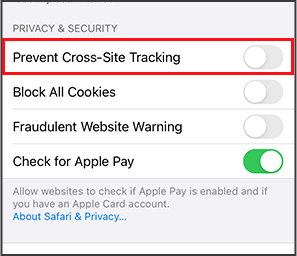SUPPORT
- INFORMATION
- February 7th 2022 [Important Notice] Influence of the Site Integration and Authentication System Change Implemented on February 1, 2021 on Users of the Former RESIDENT EVIL.NET and the Former Resident Evil Ambassador Program MORE February 7th 2022 About the change of Nickname specification MORE
Inquires about Games and Products (Not Web Services)
-
For North American users
Capcom Support Information -
For Europian users
feedback@capcom.com
Inquires about Web site
- About Login / Register
- About the Resident Evil Portal
- About Ambassadors
- About Resident Evil.Net
About Resident Evil.Net
- General
- Account Link Information
- Title Specific Information
-
If your data does not update even if your accounts are linked, one or more of the following may apply:
- You are not playing the game with the account you linked with Resident Evil.Net.
- Your game data has not been sent to Resident Evil.Net yet
- You uploaded new data within 30 minutes of the previous upload (new save data is only accepted once every 30 minutes).
Please ensure that the in-game account associated with your CAPCOM ID matches the game you are currently playing.
If your account is correct, please try sending data one more time to Resident Evil.Net, and waiting 30 minutes before checking to see if it has been received.
If your account is not correct, please follow see the following steps:
- If the game account you are playing with is linked to a separate CAPCOM ID, please log out of your current CAPCOM ID, and log back in using the CAPCOM ID linked to your game account.
- If the game account you are playing with is not linked to a CAPCOM ID, please log out of your current CAPCOM ID, register a new CAPCOM ID, and link the new account with your game account.
(Please see below for details on how to link your accounts.)
-
The game will upload data after the Result screen is displayed at the end of a Chapter or Mission, when the "Connecting to Resident Evil.Net" message is displayed.
Please make sure that you are connected to the internet and have configured the game to upload data to Resident Evil.Net.
-
Access your Resident Evil Revelations 2 Overview on Resident Evil.Net, and follow the instructions below to send items to the game (see "What is the Overview and how do I access it?" for more information on how to access your Overview).
If you are using the PC site:
1. Push "Transfer Items" on the top right of the Overview
2. Select the items you want to send to the game from the Game Item Box. Your selected items will be moved to the Transfer Box.
3. Click "Send" to send the items in the Transfer Box to the game.
4. Launch the game, and start Raid Mode to receive your items (you must have completed the Raid Mode tutorial in order to receive items).
If you are using the Smartphone site:
1. Select the "Send" checkbox on the left of each item in the Game Item Box you want to transfer to the game.
2. Push the "Send" button at the bottom of the page to send the selected items to the game.
3. You will receive the items in the game the next time you start Raid Mode (You must complete the Raid Mode tutorial in order to be able to receive items).
Important:
- You must have linked your game account in order to transfer items.
- Your gaming platform must be connected to the internet, and the game must be configured to send data to Resident Evil.Net in order to receive the items in the game.
- Up to 20 items can be transferred at once.
- Items of the same type are not merged, and are sent separately.
- Items will disappear from the Transfer Box once they have been received in the game.
- The game will refuse to receive items if you have reached the item limit. Please reorganize your in-game inventory, and try sending the items again. - Completed transfers are displayed in the transfer log.
(Please see below for details on how to link your accounts.)
-
Please ensure that the in-game account associated with your CAPCOM ID matches the game you are currently playing.
If the account is correct, please follow the instructions under "How to I send items from Resident Evil.Net to the game".
If your account is not correct, please follow see the following steps:
- If the game account you are playing with is linked to a separate CAPCOM ID, please log out of your current CAPCOM Account, and log back in using the CAPCOM ID linked to your game account.
- If the game account you are playing with is not linked to a CAPCOM ID, please log out of your current CAPCOM ID, register a new CAPCOM ID, and link the new account with your game account.
-
Please see the following instructions:
If you are using the PC browser site:
1. Log in to Resident Evil.Net
2. Push the "Select game" button at the top of the page, and select your platform next to the Resident Evil Revelations 2 logo.
3. Push "Present Codes" on the side menu.
4. Enter a Present Code, and push "Submit".
If you are using the Smartphone site:
1. Log in to Resident Evil.Net
2. Select the icon displayed to the left of the "Main menu" button
3. Select your platform next to the Resident Evil Revelations 2 logo.
4. Push the "Main menu" button, followed by "Present Codes". 5. Enter a Present Code, and push "Submit".
N.b. Most Present Codes are only valid for a certain period of time.
-
Your Overview displays event information, your game progress, and your play style. You can access your Overview as follows:
If you are using the PC browser site:
1. Log in to Resident Evil.Net
2. Hover the cursor over your username displayed on the top right of the page
3. Select "Profile" from the pulldown menu
4. Select your platform and game under the Profile tab
5. Push the "Overview" button displayed to the right of your platform
If you are using the smartphone site
1. Log in to Resident Evil.Net
2. Push the logo displayed to the left of the "Main menu" button
3. Select your platform next to the Resident Evil Revelations 2 logo
-
As you play the game you will be awarded various decorations and trophies, which also serve as a quick summary of your current progress. The number of Records you have unlocked is displayed above the crests. Please see the Records page for more detailed information.
-
This displays a summary of your in-game progress. Story Mode and Raid Mode are tracked separately.
-
These two graphs offer an interpretation of how you play the game.
The graph on the left represents your overall mastery of the game: you move to the right as you earn Medallions, and upwards as you improve your total clear time for all stages.
The graph on the right represents your combat style: you will appear on the left if you tend to stay close to enemies, and to the right if you prefer to keep your distance. You move upwards as your accuracy increases. The color represents the distribution across all players, the hotter the color the more common the style.
You are also given a title depending on your play style for each graph, although please note this has no effect on the game itself.
-
If you are using the PC browser site: On the Records page, push the "Collect RE Points" button displayed next to each Record you have completed to receive the points.
If you are using the Smartphone site: Push "Main menu", followed by "Records". Push the "Collect RE Points" button displayed next to each Record you have completed to receive the points.